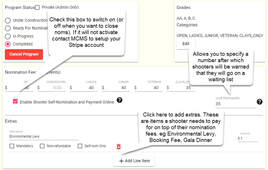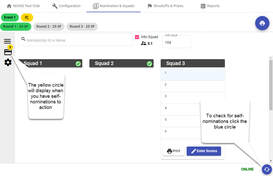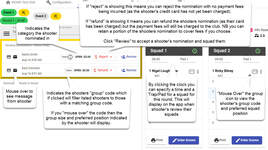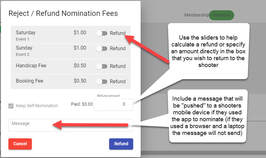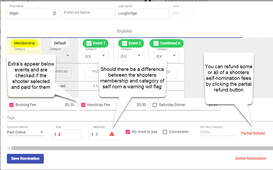Registering for Self-Nomination Functionality
Registering
- the MCMS Self-Nomination functionality is powered by Stripe (a global payment platform) so in order to start using it your authorised club representative (likely the Treasurer) will need to create a Stripe account for the club and link it to the club's bank account
- to begin this process send us an email at [email protected] and we will send you a link to use to create your Stripe account
- once your Stripe account is registered we will connect it to your MCMS account and you will be ready to start taking self-nominations
Turning on Self-Nominations
- once you are registered and connected you will be able to check the "Enable Shooter Self-Nomination and Payment Online" box under the all event fees section for a program in the MCMS admin interface
- when checked it will cause the "Self-Nominations" button to appear in the MCMS Shooters App that will allow shooters to self-nominate for the program [NB as only pre-authorisations are taken initially the Self-Nomination button will only appear 6 days prior to the date of your shoot as pre-authorisations expire after 7 days]
- the checkbox can be unchecked at any time if you want to close self-nominations
- Please note that the functionality will charge a minimum of $1 for any self-nomination processed regardless of the price set in the MCMS system (this is to cover the fees)
Limiting Self-Nominations
- when you switch on Self-Nominations you can place a "soft" limit on the number of participants
- this means that when the shoot program reaches the limit specified the shooters will be informed that they will be placed on a "waiting list" and that there is no guarantee they will be accepted (but if they are not no money will be taken
Configuring a program to accept Self-Nominations
- when configuring your program you have the following options: only allowing entire program nominations, only allowing individual event nominations or allowing a choice of entire event or individual event nominations
- if you only want to allow the shooter to nominate for the entire program then you must only enter fees in the program nominations section at the top of the configuration page
- if you only want to allow the shooter to nominate for individual events then you must only enter fees in the fees section for each event and NOT in the program nominations section at the top of the configuration page
- if you want the shooter to have the choice then enter fees in both the program section and the events sections
- examples
- I am running a single FGA 75T event I would enter fees only in the program section
- I am running a ACTA program with 3 events that cost $20 per event or $50 for the program I would enter $50 in the program section and $20 in the fees section against each event
- I am running an ACTA state shoot with state teams and sweeps events and I want the shooter to choose the events he is eligible for so I would leave the program section empty (not zeros!) and enter the fees against each event (NB an empty event will still appear so a shooter can indicate they are not eligible for a state team event)
Configuring "extras"
- in addition to specifying fees to shoot the program you can add chargeable extras which will appear when the shooter nominates (either using the app or in person at the window)
- to add an extra click the "+ Add Line Item" button within the Extras section at the top of of the Configuration page
- you can then add a description and a price for the extra
- if Mandatory is checked then the shooter must pay for it when they nominate
- if Non-refundable is checked this indicates to the shooter that the extra is unlikely to be refunded (however you can choose to refund these costs)
- if Self-nom Only is checked this indicates that when a shooter manually nominates at the window this fee will not be included by default
- examples
- include a mandatory but refundable "Environmental Levy"
- include a mandatory, non-refundable, self-nom only booking fee to cover the cost of payment fees
- include an optional and refundable option for a Gala Dinner or a Jackpot competition
Viewing Self-Nominations
- when a shooter Self-Nominates their credit card is not charged it is only pre-authorised
- the shooter is only charged when you as the admin accept their Self-Nomination, this allows for errors to be corrected without fees being incurred
- to reject or accept a shooter's self-nomination you need to be logged into the MCMS system and on the Nominations & Squads page for the appropriate program
- you will see a small credit card symbol on the left that will have a yellow circle present if you have self-nominations to action (to check for new ones click the blue circle with two arrows within it in the bottom right of the screen)
- click on the credit card to open the panel and you will see a list of shooters who have self-nominated with the following details displayed
- the name of the shooter
- the category they nominated themselves in
- how much they will be charged if their nomination is accepted
- a button to Reject their nomination (meaning no charge will hit their card and no fees will be charged to the club)
- a button to Review their nomination (once reviewed and saved the shooters card will be charged and fees charged to the club)
Rejecting a Shooter's Self-Nomination
- before you accept a shooter's nomination you have he opportunity to "reject" their nomination
- if you reject them before accepting them their card will not be charged and the club will incur no fees
- to reject them click the red "reject" button, you will then have the option to include a short message that will be pushed to the shooter's mobile device (NB if they nominated using a browser rather than the app this message will not be sent)
Reviewing a Shooter's Self-Nomination
- after clicking the Review button the standard nomination form will appear
- in the bottom left you will see the category the shooter self-nominated into and what they paid in the received box
- should that category or the amount not match what the system thinks it should be (based on the membership details held for that shooter) a red warning triangle will display
- if the nomination was incorrect (eg shooter nominated as a junior and they are no longer a junior) then click cancel to exit the form and reject to reject the nomination
- if the nomination was correct (eg shooter wants to shoot clays only) then the default values can be updated to match the nomination and the warning will disappear
- if the shooter did not nominate for all events (and extras) then the events (and extras) they chose not to nominate into will be unchecked
- once you are happy with the shooter's nomination click "Save Nomination", this will charge the shooter's credit card and nominate them into the program
- where the "Into Squad" box is checked the shooter will be placed directly into the squad position selected
- where the "Into Squad" box is not checked the shooter will be placed into the list of unsquadded shooters
Refunding a Shooter's Self-Nomination
- refund fees in full and remove the shooter from the program
- edit the shooters nomination and press "Delete Nomination" in their nomination form
- this will return them to the pending nominations section on the left
- click the Refund button, you will then have the option to include a short message that will be pushed to the shooter's mobile device (NB if they nominated using a browser rather than the app this message will not be sent)
- you will also have the option to not refund the full amount paid by the shooter (eg a non-refundable booking fee)
- once you click refund the amount specified will be refunded to the shooters credit card and the shooter will be removed from the program
- please note that any fees deducted on processing the nomination will still be charged to the club
- refund only part of the fees paid by the shooter and keep the shooter in the program
- edit the shooters nomination and press "Partial Refund" in their nomination form
- if you configured a "whole program" nomination then enter the amount you wish to refund in the refund amount box
- if you configured an "individual event" nomination then move the slider against those events or extras you wish to refund
- you have the option to include a short message that will be pushed to the shooter's mobile device (NB if they nominated using a browser rather than the app this message will not be sent)
- on clicking "Refund" the amount specified will be refunded to the shooter's credit card and the shooter will be retained in the program
- NB using the slider or specifying an amount does not change the shooter's nomination, if the refund was because a shooter was not shooting an event then you will need to manually uncheck the event to remove the shooter from that event
- please note that any fees deducted on processing the full nomination will still be charged to the club
Shooter Squadding Preferences and Messages
- when self-nominating a shooter can express their squad preferences through the inclusion of a "group" code
- this code appears next to the shooter's name in the pending nominations and ready to squad sections
- to display only shooters with a particular group code click on the group code, this will filter the list of pending (and ready to squad) shooters so that only shooters with that code are displayed
- to clear the filter click on the x against the group code in the top right of the Pending Nominations section
- if the group code as an i next to it this means they were the group organiser
- if you "mouse over" the group code you will be able to see the position in the group a shooter would prefer (and if they are the organiser the size of the group so you can see if all shooters in the group have self-nominated)
- the code also is available to view for squadded shooters
- any squadded shooter with a group code will have a "people" icon against their name
- if you "mouse over" the icon it will display the group code, group size (if a squad organiser) and preferred group position
- shooter "message"
- if the shooter included a message when they nominated this will appear as an envelope against their name in the pending nominations section
- if you mouse over the envelope you will be able to read the message
The Fine Print
Fees to Use the Functionality
- as with all payment processing options fees are charged to collect money
- For Australian based clubs charging in AUD 2.00% of the nomination value plus AUD 1.00 will be charged for every self-nomination processed by the system (eg $1.80 on a $40 nomination)
- For New Zealand based clubs charging in NZD 3.00% of the nomination value plus NZD 1.50 will be charged for every self-nomination processed by the system
- a further $2.50 per month where a transfer is made from your MCMS "Stripe" account to your organisation's external bank account in that month (transfers are made once per week on a Wednesday if funds are available)
Terms and Conditions
- by using the functionality you agree to our full Terms and Conditions
- these can be summarised as you agree to:
- provide to your customer's (the shooters) with the services they pay for (the shoot program of events) using the functionality
- be responsible for and indemnify MCMS if necessary for any external fees, charges or taxes that fall due
- be responsible for and indemnify MCMS if necessary for any refunds or disputes that arise
- ensure that the bank account that receives your funds is appropriate for your organisation
- not use the software in any way except for that which it is intended (ie only for the collection of fees in relation to the participation of shooters in clay target shooting events)
A YouTube explanatory video is available here (NB the settings may need to be changed to 1080p in YouTube Player).