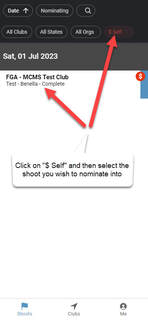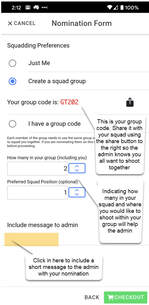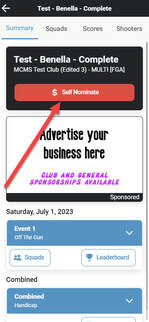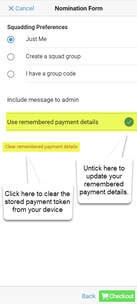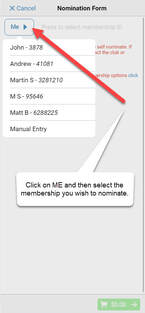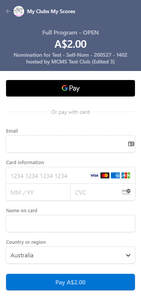Shooter Self-Nomination
Add your details to the "ME" section of the app
Find your shoot
Self-Nominating - Identifying Yourself
Self-Nominating - Choosing what to "Purchase"
Squadding Together
Payment Details
Payment
Add your details to the "ME" section of the app
- for instructions on doing this click here
Find your shoot
- open the MCMS ClayTarget App using your smart phone or web browser
- click on the red "$ Self" icon and then navigate to the program you would like to self-nominate for
- once inside the program you will see a red "$ SELF NOMINATE" button on the summary page
Self-Nominating - Identifying Yourself
- once you have pressed the self-nominate button click on the "ME" button and select from one of the memberships you added in the ME section of the app (for instructions on doing this click here)
- currently if you have not added the membership number you want to nominate into the ME section you can select "Manual Entry" and type it in but this option will be removed shortly so please take the time to add it to the ME section
- if you membership number does not validate please contact you club administrator so they can arrange for your details to be added to the system
- after your membership number validates you will see your name in yellow highlighting in the top right of the screen, if this is incorrect recheck the membership number you entered
- if your category is incorrect you can click the drop down in the blue bar at the top of the screen to amend it (please note that if you select an inappropriate category the administrator may reject your nomination)
Self-Nominating - Choosing what to "Purchase"
- once you have identified yourself (or your mate) as the one to nominate you will need to choose what to pay for
- the admin can configure the system so that you must pay for all events or they can allow you to select individual events not to enter and pay for
- to not enter and pay for an event untick it (you will see the price in your shopping car tat the bottom right reduce accordingly)
- in addition to events the admin may choose to include certain extras that they require you to pay for (or give you the option to pay for)
- these could include environmental levies, a gala dinner, a credit card processing fee, etc
- if the admin makes them mandatory then you will have no choice but to include them in your cart
- the admin can also identify if an extra may not be refunded if you request a refund of your nomination at a later time
Squadding Together
- once you have entered your membership number and selected your events and extras you have the option to provide details around your squadding preferences
- if you have no preferences press the green "CHECKOUT" button to proceed to the payment screen
- if you are the group organiser select the "Create a squad group" option
- this will display your unique group code for this shoot
- you can use the share icon to send it to the other members of your squad so they can use it when they nominate
- you can specify the number in your group and your preferred position within your group
- the group code, size and position will be made available to the administrator when they process your nomination
- please note this does not guarantee your preferences but will communicate them to the administrator
- if you are a member of a group select the "I have a group code" option
- this will display a section for you to enter the group code your squad organiser provided you with
- you will need to click the ME option and select your squad organiser from the list so you add the correct group code (if they have not been added to your list of connections you can use "Manual Entry" but this option will be removed soon)
- please enter the code exactly as provided so that the shoot administrator can easily match up members of your group
- you can also specify the position in your group that you would prefer
- if you have a further message to send to the administrator click under the "include message" text and enter a short message that will be visible to the admin when they review your nomination
- once you have provided your squadding preferences press the green "CHECKOUT" button
Payment Details
- your phone will remember a token that links to the payment details you enter into the checkout (these details are securely stored within the global Stripe payment platform) to make your checkout process faster for your next nomination
- if you need to change these details then untick the "Use remembered payment details" prior to clicking checkout
- if you need to clear the token saved on the phone click on the "Clear Remembered Payment Details" option prior to checkout
Payment
- once you have pressed checkout you will be presented with a form to enter your email and credit card details
- if you are using an andorid phone and have registered you will also be presented with a Google Pay option and if you are using an Apple phone and you have registered you will also be presented with a Apple Pay option
- once you have completed your payment details press the blue "Pay" button
- the system will confirm your details and present you with a "Successful" screen if your credit card details are approved
- at this stage a "hold" is taken against your card, only when the club administrator accepts your nomination will your card be charged and a receipt emailed to you
A YouTube explanatory video is available here (NB the settings may need to be changed to 1080p in YouTube Player).