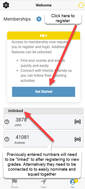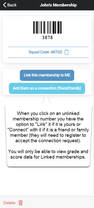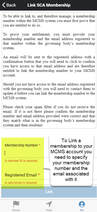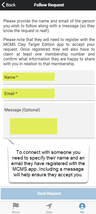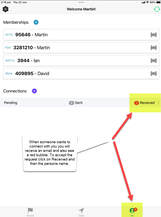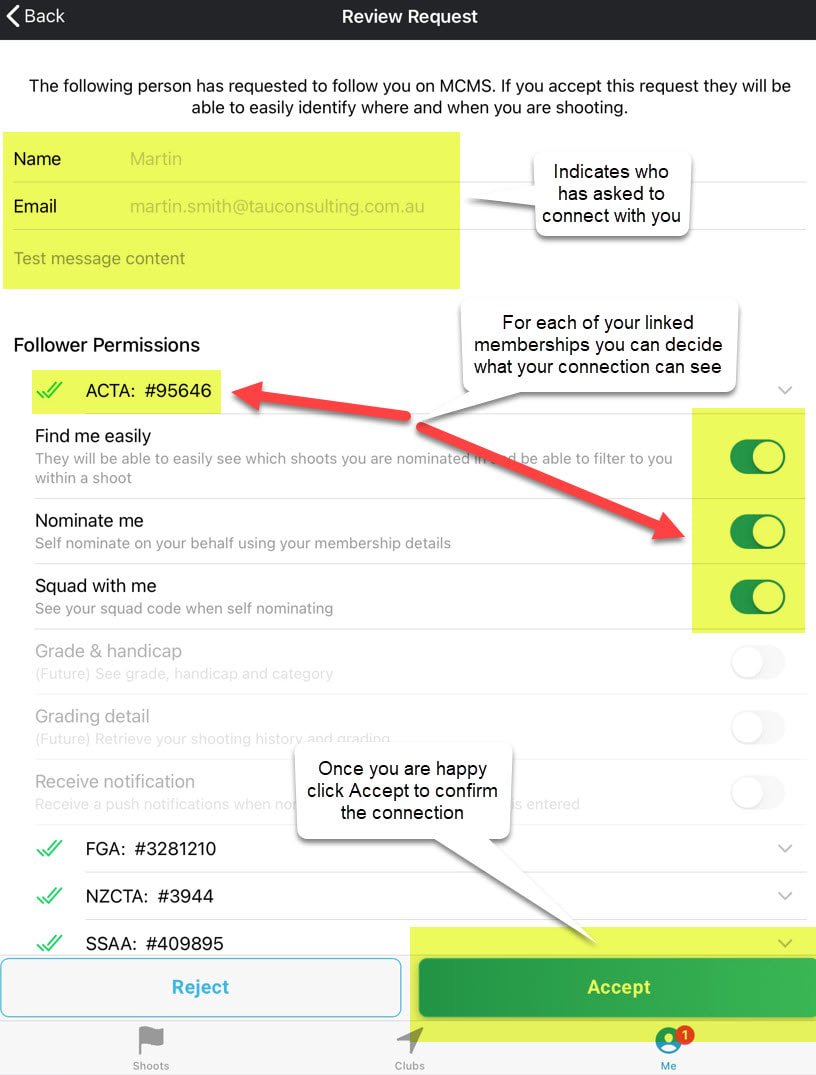"ME" Page - Linking your Memberships and Connecting with Friends
Access
Registering with MCMS
Converting "Unlinked" Memberships within your MCMS account
Linking your Membership(s)
Connecting with friends and family
Accepting Connection requests from friends and family (and following them back)
"Refreshing" your details
Access
- after accessing the app click on the "Me" tab in the bottom right
- in order to help ensure only people you want viewing your grading and nominating and squadding with you MCMS now requires you to register and "link" your membership in order to interact with it
- any membership numbers you previously added will remain visible but they will no longer link through to grading
Registering with MCMS
- in the ME section click on "Get Started"
- you will then be asked to continue with either a Google or an Apple ID
- you will be asked to confirm you name and email as these will be used to help you connect with friends
Converting "Unlinked" Memberships within your MCMS account
- once registered click on the ME icon
- if you had previous membership numbers they will display, click on one of them
- the system will ask if you want to "Link" this membership (as it is your membership) or "Connect" with this membership (as they are a friend)
- if you click "Link"
- you will be asked which organisation the membership number belongs to
- it will then ask you to enter the email that organisation holds for you
- once you click "Link" you will receive an email with a "Confirm" button in it that needs to be clicked to validate your "Link" request
- if you receive an error confirm that the organisation and membership number were correct and that the email you entered was registered with that organisation
- if you do not receive the email check your SPAM folder
- if you click "Connect"
- you will be asked to enter the name of the person who owns the number as well as their email and a message (so they know it is you!)
- once you click "Send Request" your friend / family will receive an email advising them of your request, they will need to register in the app and then "accept" your request so that you become "connected"
Linking your Membership(s)
- once registered click on the ME icon
- click on the blue + icon next to "Memberships"
- select the organisation of the membership you wish to Link to your MCMS account (you can add membership accounts for multiple organisations)
- once selected enter your membership number and the email the organisation has on file for that membership number (to prove you are entitled to manage that membership)
- once you click "Link" you will receive an email with a "Confirm" button in it that needs to be clicked to validate your "Link" request
- if you receive an error confirm that the organisation and membership number were correct and that the email you entered was registered with that organisation
- if you do not receive the email check your SPAM folder
- once you click confirm your membership will be linked and you can click on the barcode icon to
- view your membership details including club, category and grades
- have access to click on "History" which will take you to your scores and the detailed calculation of your grade
- once you have linked a membership number to your account no-one else can link to it and you can control what others can see and do in relation to your membership account (currently whether they can self-nominate using your number and with your squad code)
Connecting with friends and family
- once registered click on the ME icon
- click on the purple + icon next to "Connections"
- you will be asked to enter the name of the person you want to connect with as well as their email and a message (so they know it is you!)
- once you click "Send Request" your friend / family will receive an email advising them of your request to connect and they will need to register in the app and then "accept" your request so that you become "connected"
- NB the email use use for your connection MUST be an email they have registered with the MCMS app
Accepting Connection requests from friends and family (and following them back)
- if you receive a connection request you will need to go into the MCMS app and make sure you are registered and have claimed your memberships
- once the above is done click on the ME icon where you should see a little red 1 (or higher if you have lots of friends!) against "Received" in the "Connections" section, click on the arrow to the right of "Received"
- You will then see the name of the person(s) requesting to connect with you, click on their name
- You will then be able to configure what that person can see in relation to each of your linked memberships
- "Find me easily" is a feature they can pay for that allows them to filter the shoot list, squad list and scores to you
- "Nominate me" allows them to use your membership number to nominate and pay for you in a shoot
- "Squad with me" allows them to use your squad code so that they are squadded with you in a shoot
- if you are happy to connect with them click "Accept", if not click "Reject"
- once you accept them they will appear as a connection of yours, if you click on their name you can
- delete them if you no longer want them as a connection
- update the permissions you gave them to utilise your membership details
- "Follow them back" which will connect you with them so you can utilise their membership details
"Refreshing" your details
- whilst link requests and connection requests and acceptances should update automatically if something is not updating as you expect you can click on the green circular arrows in the top right of the ME page to force a "refresh" of your details
A YouTube explanatory videos is available here (NB the settings may need to be changed to 1080p in YouTube Player).